how to delete siri suggestions
In iOS 12 and earlier versions of iOS, Siri analyzes your app use, browsing history, emails, messages, contacts, and information from third-party apps to provide customized suggestions for searches, Look Up, News, Photos, and more.
Siri syncs this information across all of your devices to provide a more personalized experience, and this information is also anonymously sent back to Apple to "make your searches more relevant."
All of this information is encrypted, but you may not want to use the feature because of privacy issues or you may not want certain apps showing up on your device. For that reason, Apple has expanded privacy controls so you can customize Search and Siri Suggestions to your liking.
How to Disable Siri Suggestions for Individual Apps
If you want to use Siri Suggestions but don't want certain apps to show up as suggested content, you can disable them on an app by app basis. This feature was introduced in iOS 11 and it keeps sensitive apps from showing up in suggestions, searches, and more across your operating system.
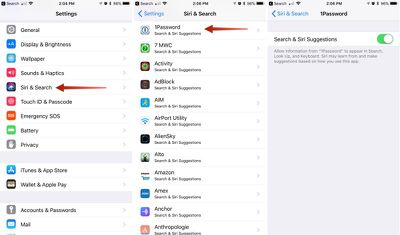
- Open the Settings app.
- Scroll down to Siri & Search and tap it.
- Scroll down to see a list of all of the apps that work with the feature.
- Select each app you don't want to show up in search and Siri suggestions.
- Tap the Siri & Suggestions button to toggle it off.
When you disable apps, information from those apps will not show up in Search, Look Up, and Keyboard as you use your iOS device. So, for example, if I disable the Files app, content stored in my Files app will no longer come up in a search or anywhere else.
In the screenshot below, I have Files enabled for Siri and Search Suggestions on the left, and on the right, I've disabled the feature. As you can see, content from the Files app no longer shows up.
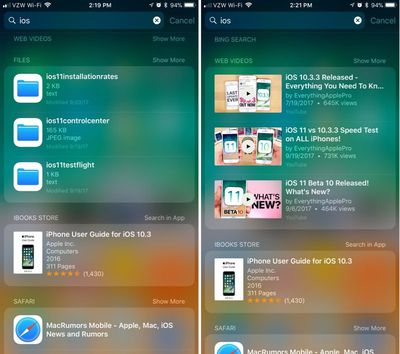
You can toggle off any of your installed apps to prevent their data from being displayed when you search, use the keyboard, and ask Siri questions.
Siri will ignore disabled files but will continue to learn your preferences from enabled apps and show content from those apps, which is probably how most people will prefer to use this feature. For a full lockdown, though, disable your apps and turn off Siri Suggestions entirely.
How to Turn Off Siri Suggestions Entirely
If you don't want to use Siri suggestions at all, there are three simple toggles for turning it off.
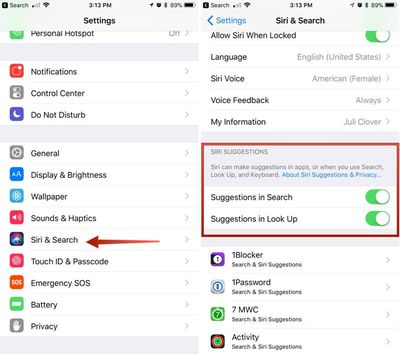
- Open the Settings app.
- Scroll down to Siri & Search and tap it.
- Scroll down to Siri Suggestions.
- Toggle off Suggestions in Search.
- Toggle off Suggestions in Look Up.
- Toggle off Suggestions on Lock Screen.
With these two settings toggled off Siri will not provide personalized suggestions when you search for things, and your data will not be anonymously sent to Apple to power the Siri features. Note that Siri will still bring up apps installed on your devices in search and other areas -- this just disables the feature that lets Siri learn your preferences and send data to Apple.
To keep apps from showing up entirely, you'll need to use the individual app settings, as outlined above.
Preventing Siri Suggestions From Sending Your Location to Apple
In some cases, Siri Suggestions sends the location of your device to Apple alongside your search queries so Apple can provide more relevant recommendations. You can keep your location from being sent to Apple by disabling a specific Location setting.
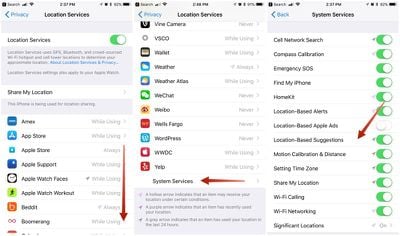
- Open the Settings app.
- Choose Privacy.
- Tap Location Services.
- Scroll down to System Services and tap it.
- Scroll down to Location-Based Suggestions and toggle it off.
Siri Suggestions is a useful feature so most people won't want to toggle it off completely (and it is completely private -- Apple encrypts and anonymizes all data) but being able to prevent individual apps like Safari, Mail, and others from showing up lets you customize your results for a more streamlined experience and it prevents anything you don't want to see from popping up unexpectedly.
Related Stories
Brazilian Electronics Company Revives Long-Running iPhone Trademark Dispute
Tuesday May 19, 2020 1:06 pm PDT by Juli Clover
Apple has been involved in a long-running iPhone trademark dispute in Brazil, which was revived today by IGB Electronica, a Brazilian consumer electronics company that originally registered the "iPhone" name in 2000. IGB Electronica fought a multi-year battle with Apple in an attempt to get exclusive rights to the "iPhone" trademark, but ultimately lost, and now the case has been brought to...
Apple Begins Preparation for iPhone 13 Production Ahead of Fall Launch
Monday June 28, 2021 3:29 am PDT by Sami Fathi
We're just a few months away from when Apple is expected to reveal the 2021 iPhone, dubbed the "iPhone 13." In preparation for its launch, it has been pulling in shipments of different components needed to produce the new iPhones, according to a report from DigiTimes. In years past, Apple released its latest iPhone lineup, alongside a new Apple Watch, during a September event at Apple Park....
iPhone 8 to Feature 5.8-Inch OLED Display With 5.15-Inch Main Screen and Virtual Buttons Below
Wednesday February 15, 2017 3:27 pm PST by Juli Clover
The upcoming 2017 iPhone will feature a 5.8-inch display with 5.15 inches of usable screen space according to new predictions shared by KGI Securities analyst Ming-Chi Kuo. Kuo believes the iPhone 8 will use a 5.8-inch OLED display panel, but that some space will be reserved for virtual buttons. As has been rumored, the display is said to take up the entire front panel of the iPhone,...
Report: iPhone 13 to Launch Third Week of September, Pro Models to Feature 1TB Storage Option
Tuesday August 17, 2021 3:00 am PDT by Tim Hardwick
Apple is set to launch the iPhone 13 in the third week of September and a 1TB internal storage option will be available for the high-end Pro models, Wedbush analyst Daniel Ives said today in an investors note seen by MacRumors. From the note: Our recent Asia supply chain checks for 2H put iPhone builds between 130M-150M. The iPhone 13 appears to represent 35%-45% of iPhone builds in Q3,...
how to delete siri suggestions
Source: https://www.macrumors.com/how-to/apps-siri-suggestions-ios-11/
Posted by: santoschavir.blogspot.com

0 Response to "how to delete siri suggestions"
Post a Comment